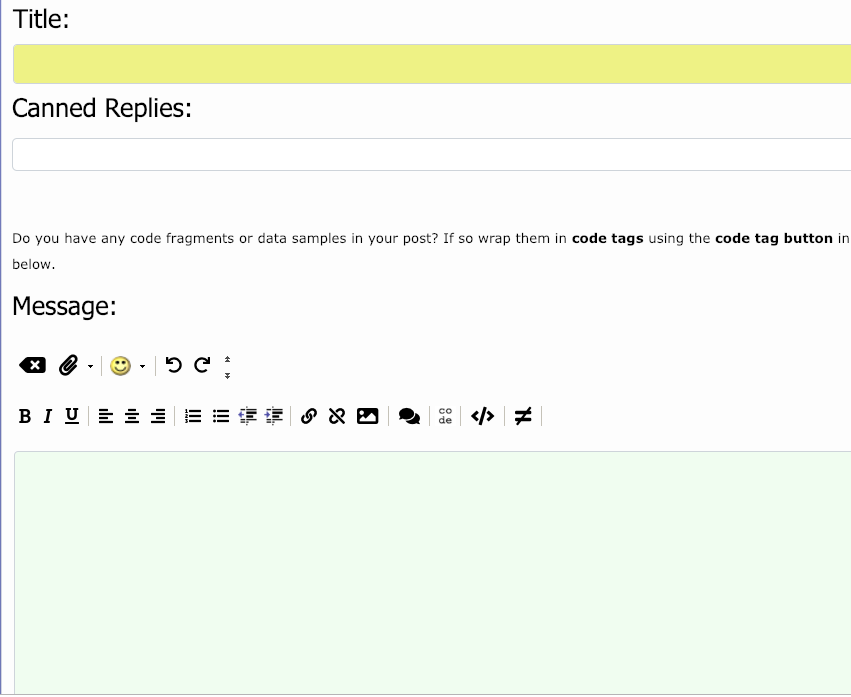|
|
Sponsored Content
Top Forums
Web Development
New Font Awesome Icons in Quick Reply Editor
Post 303027358 by Neo on Friday 14th of December 2018 04:21:06 AM
|
|
6 More Discussions You Might Find Interesting
1. What is on Your Mind?
I was reformatting the "advanced" WYSIWYG editor with bootstrap css and while there made the post icons to be invisible by default; so if you click on the text below the editor:
Post Icons - Click to view the full list of message icons to add to your post:
... (0 Replies)
Discussion started by: Neo
0 Replies
2. What is on Your Mind?
Finally making some progress on getting rid of the 10 year old buttons with modern day fonts and icons thanks to a responsive web design tutorial by Brad Traversy who's video pointed me to Font Awesome.
The buttons and icons were pretty easy to implement but it too me a number of hours... (39 Replies)
Discussion started by: Neo
39 Replies
3. What is on Your Mind?
Hey,
There was a small bug in the Quick Editor function in postbit, but I fixed it (basically a double quote was missing from an element id):
<div id="post_message_$post" class="neo-message-area">$post</div>
Was
<div id="post_message_$post class="neo-message-area">$post</div>
Should... (1 Reply)
Discussion started by: Neo
1 Replies
4. What is on Your Mind?
Just changed the mobile site to use Font Awesome icons.
Here is the new top navbar view (unregistered users)
https://www.unix.com/members/1-albums214-picture903.jpeg (2 Replies)
Discussion started by: Neo
2 Replies
5. What is on Your Mind?
Here is an update on the site renovation:
After a lot of analysis and example programming, including testing out a number of Javascript framework and libraries, in the short term, we are getting the most bang-for-the-buck from these three basic, core tech areas:
Bootstrap (CSS and... (2 Replies)
Discussion started by: Neo
2 Replies
6. What is on Your Mind?
As promised, I have changed the CODE tag icon and the ICODE tag icon in our WYSIWYG editors to use Font Awesome.
CODE Tag = fa-code
ICODE Tag = fa-terminal
https://www.unix.com/members/1-albums215-picture966.png
The reason for this change is to continue our move toward Font Awesome... (4 Replies)
Discussion started by: Neo
4 Replies
LEARN ABOUT CENTOS
xdg-icon-resource
XDG-ICON-RESOURCE(1) xdg-icon-resource Manual XDG-ICON-RESOURCE(1) NAME
xdg-icon-resource - command line tool for (un)installing icon resources SYNOPSIS
xdg-icon-resource install [--noupdate] [--novendor] [--theme theme] [--context context] [--mode mode] --size size icon-file [icon-name] xdg-icon-resource uninstall [--noupdate] [--theme theme] [--context context] [--mode mode] --size size icon-name xdg-icon-resource forceupdate [--theme theme] [--mode mode] xdg-icon-resource {--help | --manual | --version} DESCRIPTION
The xdg-icon-resource program can be used to install icon resources into the desktop icon system in order to illustrate menu entries, to depict desktop icons or to graphically represent file types. The desktop icon system identifies icons by name. Depending on the required size, the choice of icon theme and the context in which the icon is used, the desktop icon system locates an appropriate icon resource to depict an icon. Icon resources can be XPM files or PNG files. The desktop icon system works according to the XDG Icon Theme Specification at http://www.freedesktop.org/wiki/Specifications/icon-theme-spec COMMANDS
install Installs the icon file indicated by icon-file to the desktop icon system under the name icon-name. Icon names do not have an extension. If icon-name is not provided the name is derived from icon-file. The icon file must have .png or .xpm as extension. If a corresponding .icon file exists in the same location as icon-file it will be installed as well. uninstall Removes the icon indicated by icon-name from the desktop icon system. Note that icon names do not have an extension. forceupdate Force an update of the desktop icon system. This is only useful if the last call to xdg-icon-resource included the --noupdate option. OPTIONS
--noupdate Postpone updating the desktop icon system. If multiple icons are added in sequence this flag can be used to indicate that additional changes will follow and that it is not necessary to update the desktop icon system right away. --novendor Normally, xdg-icon-resource checks to ensure that an icon file to be installed in the apps context has a proper vendor prefix. This option can be used to disable that check. A vendor prefix consists of alpha characters ([a-zA-Z]) and is terminated with a dash ("-"). Companies and organizations are encouraged to use a word or phrase, preferably the organizations name, for which they hold a trademark as their vendor prefix. The purpose of the vendor prefix is to prevent name conflicts. --theme theme Installs or removes the icon file as part of theme. If no theme is specified the icons will be installed as part of the default hicolor theme. Applications may install icons under multiple themes but should at least install icons for the default hicolor theme. --context context Specifies the context for the icon. Icons to be used in the application menu and as desktop icon should use apps as context which is the default context. Icons to be used as file icons should use mimetypes as context. Other common contexts are actions, devices, emblems, filesystems and stock. --size size Specifies the size of the icon. All icons must be square. Common sizes for icons in the apps context are: 16, 22, 32, 48, 64 and 128. Common sizes for icons in the mimetypes context are: 16, 22, 32, 48, 64 and 128 --mode mode mode can be user or system. In user mode the file is (un)installed for the current user only. In system mode the file is (un)installed for all users on the system. Usually only root is allowed to install in system mode. The default is to use system mode when called by root and to use user mode when called by a non-root user. --help Show command synopsis. --manual Show this manual page. --version Show the xdg-utils version information. ENVIRONMENT VARIABLES
xdg-icon-resource honours the following environment variables: XDG_UTILS_DEBUG_LEVEL Setting this environment variable to a non-zero numerical value makes xdg-icon-resource do more verbose reporting on stderr. Setting a higher value increases the verbosity. XDG_UTILS_INSTALL_MODE This environment variable can be used by the user or administrator to override the installation mode. Valid values are user and system. EXIT CODES
An exit code of 0 indicates success while a non-zero exit code indicates failure. The following failure codes can be returned: 1 Error in command line syntax. 2 One of the files passed on the command line did not exist. 3 A required tool could not be found. 4 The action failed. 5 No permission to read one of the files passed on the command line. SEE ALSO
xdg-desktop-icon(1), xdg-desktop-menu(1), xdg-mime(1) EXAMPLES
To install an icon resource to depict a launcher for the application myfoobar, the company ShinyThings Inc. can use: xdg-icon-resource install --size 64 shinythings-myfoobar.png To install an icon for a new application/x-foobar file type one can use: xdg-icon-resource install --context mimetypes --size 48 ./mime-foobar-48.png application-x-foobar xdg-icon-resource install --context mimetypes --size 64 ./mime-foobar-64.png application-x-foobar This will install two icons with the name application-x-foobar but with different sizes. AUTHORS
Kevin Krammer Author. Jeremy White Author. COPYRIGHT
Copyright (C) 2006 xdg-utils 1.0 06/10/2014 XDG-ICON-RESOURCE(1)