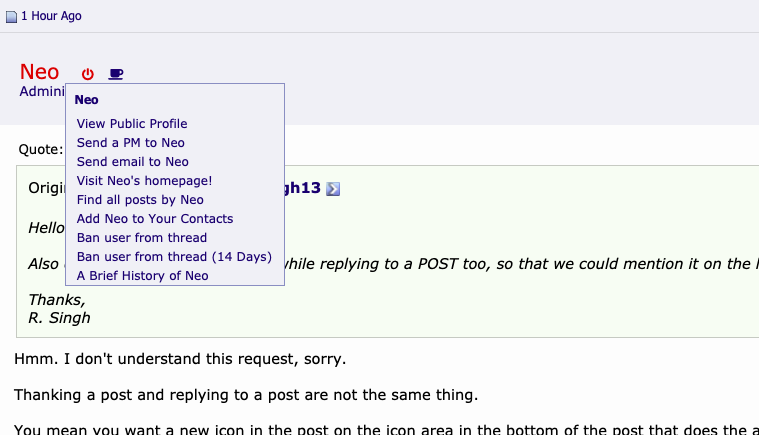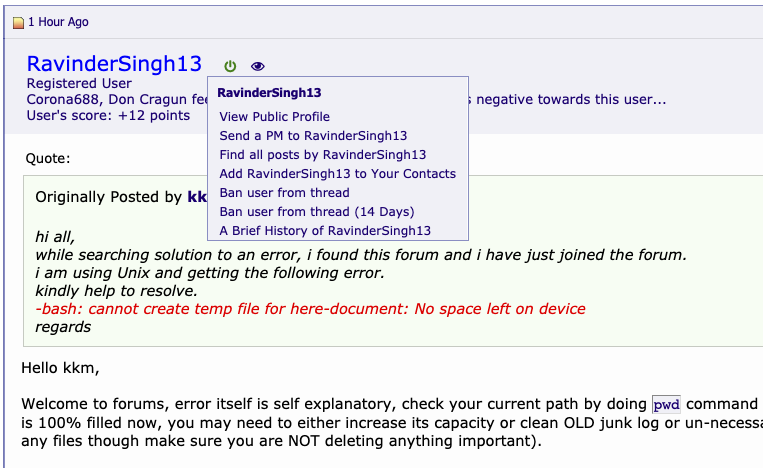|
|
Sponsored Content
The Lounge
What is on Your Mind?
New Icons Coming from Font Awesome
Post 303020833 by Neo on Sunday 29th of July 2018 01:44:18 AM
|
|
8 More Discussions You Might Find Interesting
1. UNIX for Dummies Questions & Answers
Hello all,
Is there a way to change the behavior of the gnome desktop manager so that when your iconify a window it will be place on the desktop intead on on the task manager (gnome-panel)? It gets confusing having to loook throught the gnome-panle for the window I want when you have alot of... (1 Reply)
Discussion started by: larry
1 Replies
2. Post Here to Contact Site Administrators and Moderators
Can you guys please enable the "dotted" icon option, so that the thread icon for a thread in which a user has posted in will appear with a dot in it?
Thanks,
Aaron (2 Replies)
Discussion started by: Spetnik
2 Replies
3. Solaris
Hey everybody!
I'd like to get a second Window for my program Icons,
any Idea how to solve this problem?? :confused:
thanks, Tom (3 Replies)
Discussion started by: TomStyria
3 Replies
4. Red Hat
Hi All,
I created an RPM for my application.
After clicking the rpm, I managed to place the files in repective locations also I have "JServer" menus in the "Application" menu (The redhat one).
But the problem is the icons are not appearing in that menu.
I placed my icons/images in... (0 Replies)
Discussion started by: jw_amp
0 Replies
5. AIX
Why my cde show no icons?
I have installed
X11.Dt.ToolTalk 7.1.3.15 C F AIX CDE ToolTalk Support
X11.Dt.adt 7.1.3.0 C F AIX CDE Application
X11.Dt.bitmaps 7.1.0.0 C F AIX CDE Bitmaps
X11.Dt.compat ... (8 Replies)
Discussion started by: Linusolaradm1
8 Replies
6. What is on Your Mind?
Just changed the mobile site to use Font Awesome icons.
Here is the new top navbar view (unregistered users)
https://www.unix.com/members/1-albums214-picture903.jpeg (2 Replies)
Discussion started by: Neo
2 Replies
7. Web Development
Working on the Quick Reply Editor, I have replaced a number of icons (see image below) with Font Awesome Icons. Was planning to replace all of them, but for some reason, replacing a few of them causes the script / template to break (which is odd) so I left them for now.
... (6 Replies)
Discussion started by: Neo
6 Replies
8. What is on Your Mind?
Here is an update on the site renovation:
After a lot of analysis and example programming, including testing out a number of Javascript framework and libraries, in the short term, we are getting the most bang-for-the-buck from these three basic, core tech areas:
Bootstrap (CSS and... (2 Replies)
Discussion started by: Neo
2 Replies
LEARN ABOUT OPENSOLARIS
xdg-icon-resource
XDG-ICON-RESOURCE(1) XDG-ICON-RESOURCE(1) NAME
xdg-icon-resource - command line tool for (un)installing icon resources SYNOPSIS
xdg-icon-resource install [--noupdate] [--novendor] [--theme theme] [--context context] [--mode mode] --size size icon-file [icon-name] xdg-icon-resource uninstall [--noupdate] [--theme theme] [--context context] [--mode mode] --size size icon-name xdg-icon-resource forceupdate [--theme theme] [--mode mode] xdg-icon-resource {--help --manual --version} DESCRIPTION
The xdg-icon-resource program can be used to install icon resources into the desktop icon system in order to illustrate menu entries, to depict desktop icons or to graphically represent file types. The desktop icon system identifies icons by name. Depending on the required size, the choice of icon theme and the context in which the icon is used, the desktop icon system locates an appropriate icon resource to depict an icon. Icon resources can be XPM files or PNG files. The desktop icon system works according to the XDG Icon Theme Specification at http://www.freedesktop.org/Standards/icon-theme-spec COMMANDS
install Installs the icon file indicated by icon-file to the desktop icon system under the name icon-name. Icon names do not have an extension. If icon-name is not provided the name is derived from icon-file. The icon file must have .png or .xpm as extension. If a corresponding .icon file exists in the same location as icon-file it will be installed as well. uninstall Removes the icon indicated by icon-name from the desktop icon system. Note that icon names do not have an extension. forceupdate Force an update of the desktop icon system. This is only useful if the last call to xdg-icon-resource included the --noupdate option. OPTIONS
--noupdate Postpone updating the desktop icon system. If multiple icons are added in sequence this flag can be used to indicate that additional changes will follow and that it is not necassery to update the desktop icon system right away. --novendor Normally, xdg-icon-resource checks to ensure that an icon file to be installed in the apps context has a proper vendor prefix. This option can be used to disable that check. A vendor prefix consists of alpha characters ([a-zA-Z]) and is terminated with a dash ("-"). Companies and organizations are encouraged to use a word or phrase, preferably the organizations name, for which they hold a trademark as their vendor prefix. The purpose of the vendor prefix is to prevent name conflicts. --theme theme Installs or removes the icon file as part of theme. If no theme is specified the icons will be installed as part of the default hicolor theme. Applications may install icons under multiple themes but should at least install icons for the default hicolor theme. --context context Specifies the context for the icon. Icons to be used in the application menu and as desktop icon should use apps as context which is the default context. Icons to be used as file icons should use mimetypes as context. Other common contexts are actions, devices, emblems, filesystems and stock. --size size Specifies the size of the icon. All icons must be square. Common sizes for icons in the apps context are: 16, 22, 32, 48, 64 and 128. Common sizes for icons in the mimetypes context are: 16, 22, 32, 48, 64 and 128 --mode mode mode can be user or system. In user mode the file is (un)installed for the current user only. In system mode the file is (un)installed for all users on the system. Usually only root is allowed to install in system mode. The default is to use system mode when called by root and to use user mode when called by a non-root user. --help Show command synopsis. --manual Show this manualpage. --version Show the xdg-utils version information. ENVIRONMENT VARIABLES
xdg-icon-resource honours the following environment variables: XDG_UTILS_DEBUG_LEVEL Setting this environment variable to a non-zero numerical value makes xdg-icon-resource do more verbose reporting on stderr. Setting a higher value increases the verbosity. XDG_UTILS_INSTALL_MODE This environment variable can be used by the user or administrator to override the installation mode. Valid values are user and system. EXIT CODES
An exit code of 0 indicates success while a non-zero exit code indicates failure. The following failure codes can be returned: 1 Error in command line syntax. 2 One of the files passed on the command line did not exist. 3 A required tool could not be found. 4 The action failed. 5 No permission to read one of the files passed on the command line. SEE ALSO
xdg-desktop-icon(1), xdg-desktop-menu(1), xdg-mime(1) EXAMPLES
To install an icon resource to depict a launcher for the application myfoobar, the company ShinyThings Inc. can use: xdg-icon-resource install --size 64 shinythings-myfoobar.png To install an icon for a new application/x-foobar file type one can use: xdg-icon-resource install --context mimetypes --size 48 ./mime-foobar-48.png application-x-foobar xdg-icon-resource install --context mimetypes --size 64 ./mime-foobar-64.png application-x-foobar This will install two icons with the name application-x-foobar but with different sizes. AUTHOR
Kevin Krammer, Jeremy White. <kevin.krammer@gmx.at> <jwhite@codeweavers.com> xdg-utils 1.0 06/24/2007 XDG-ICON-RESOURCE(1)