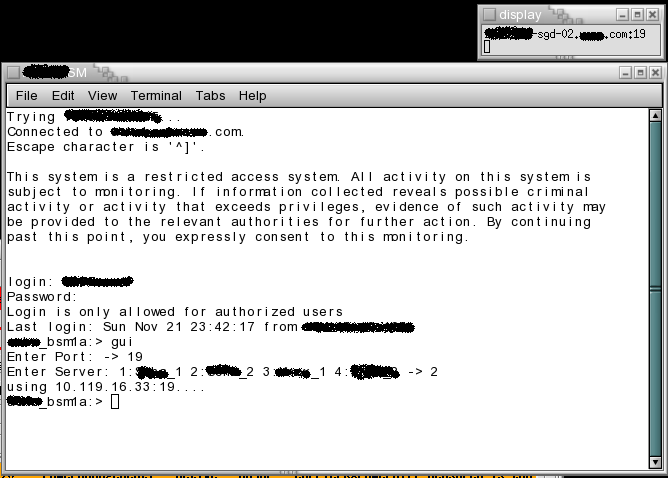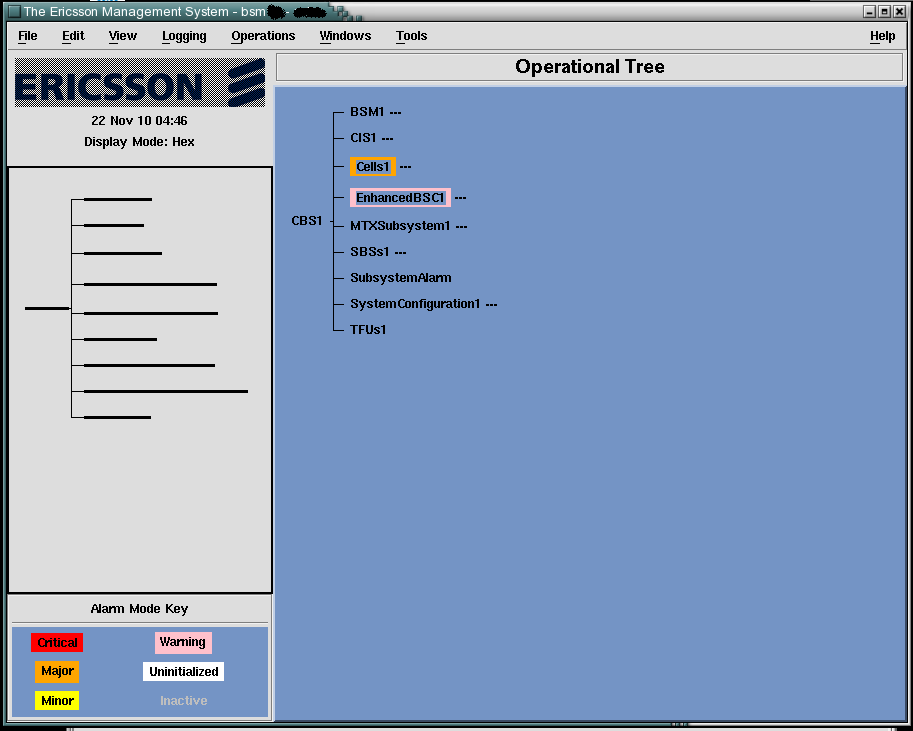|
|
Sponsored Content
Top Forums
UNIX for Dummies Questions & Answers
X-Windows help in Windows XP using XMing
Post 302473688 by firstmode on Monday 22nd of November 2010 04:47:38 AM
|
|
2 More Discussions You Might Find Interesting
1. Red Hat
I am able to connect a RHEL server from my Windows machine using Putty (via ssh). My question is what is the advantage of using Xming instead of Putty? Is it that Xming would enable a graphical connect from the Windows machine to RHEL server?
I hope my question is clear that what is the... (9 Replies)
Discussion started by: RHCE
9 Replies
2. UNIX for Beginners Questions & Answers
Hi, totally new to linux base using windows when started learning and using computers.
but i remember that one pc was there , look alike windows desktop, but could not do the task as windows just click and open and view edit etc. But, you could do a little differently even saving in and opening... (8 Replies)
Discussion started by: jraju
8 Replies
LEARN ABOUT DEBIAN
photon
PHOTON(1) PHOTON(1) NAME
photon - generates photo albums SYNOPSIS
photon [OPTIONS] [PATH] DESCRIPTION
Photon generates clean, yet configurable, static HTML photo galleries. All of the work is done from the command line, and the resulting output can easily be configured by changing the template files found in /usr/share/photon/templates. To create a new template (skin), first create a new directory: mkdir -p ${HOME}/.photon/templates/my_theme/ Then copy the contents of /usr/share/photon/templates/photonv1/ to this new directory. Photon only needs three files to build pages: index.html used to display the content of a folder image.html used to display the page for an image movie.html used to display the page for a movie If a file is missing, then photon will throw an error and will not run. HOW TO BUILD A GALLERY
Quick start $ photon -o myoutputdir /photos Use the gimp plugin $ photon --resize-plugin=gimp -v -o myoutputdir /photos Change the size for all images and the thumbnail and keep the original photo $ photon --sizelist=0,1600x1200,800x600 --thumbsize=320x240 -o myoutputdir /photos Create a gallery from your custom template (skin) $ photon -k my_theme -o myoutputdir /photos See photon help $ photon --help OPTIONS
-a | --awstats Insert Javascript for Awstats --awstats-url=URL Change default value for Awstats script url -c NAME | --comment Name of the comment file (default .comments) -d NUM | --display-columns=NUM Number of columns in index (default 3) -E | --no-exif Don't include EXIF information in HTML file -f | --force Overwrite non-image generated files (html, javascript, etc) (default no) -ff | --force --force Overwrite image files (default no) -h | --help Print this help -I | --no-index Do not generate the high level index.html -J | --no-javascript Do not use javascript (no shortcuts, ... ) -k | --skin=THEME Skin selector (default photonv1) --print-skins Print out available skins (templates) -l NUM | --display-lines=NUM Number of lines in index (default 5) -m | --movie Movie mode, include link to movie (*.mov) -o NAME | --output-directory=NAME Name of the output directory -s LIST | --sizelist=LIST Image sizes (default 0,1024x768,800x600,640x480). Zero, which is the default, uses the original resolution. W x H specifies the width and height of the image in pixels. -t SIZE | --thumbsize=SIZE Size of thumbnails (default 160x120) -v | --verbose Verbosely print information -V | --version Print program version number -z | --compress Compress the original image if selected (default copy the image) --exif-bordercolor=COLOR Exif window border color (default #008000) --exif-bgcolor=COLOR Exif window background color (default #f0fff0) --exif-fgcolor=COLOR Exif window text color (default black) --body-bgcolor=COLOR Body background color (default #ccccff) --img-bgcolor=COLOR Image background color (default white) --exclude=PATTERN Exclude files matching PATTERN --resize-plugin=PLUG Where PLUG is the program used to create thumbnails internal: fastest method (default) gimp: use Gimp>1.x (better quality) --resize-quality-low=NUM Quality for small image. 0 (bad) and 100 (good) --resize-quality-high=NUM Quality for big image 0 (bad) and 100 (good) --gimp-program=PROG use PROG for gimp SHORTCUTS WHILE VIEWING AN IMAGE
n/SPACE Go to the next image (with the same resolution) p/BACKSPACE Go to the previous image (with the same resolution) s Start/Stop the slideshow +/- Increase/Decrease by one second the slideshow's period h Show shortcut and help i Show Exif information z Change to the higher resolution [NOT YET IMPLEMENTED] SEE ALSO
gimp(1) AUTHOR
Written by Luc Saillard, <luc@saillard.org> Main web site: http://www.saillard.org/programs_and_patches/photon/ This manual page was written by Kevin Coyner <kcoyner@debian.org> for the Debian project but may be used by others. 12/16/2006 PHOTON(1)